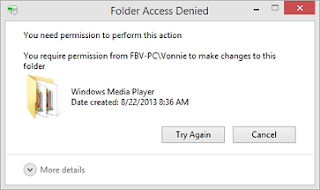
It happens when the file permission has been modified by some program. The most common reason for this error is that you do not have ownership right to delete the file/folder.
In this short article, i will show you how to take the ownership of the file/folder and then delete it without encountering "Cannot Delete" or "Access Denied" errors.
To do this we will use a third party freeware tool named TakeOwnershipPro. Although, we can access the ownership of the file/folder without any third party tool, but its a long process.
TakeOwnershipPro is a tool that helps you take ownership and gives you full permission of your desired file/folder in your windows. Its a fast process, simply drag and drop your file/folder to the program and you will gain full access.
Follow this steps to gain access of a file/folder
1 Download and install TakeOwnershipPro freeware tool
2 Open the tool and drag the file you want to take ownership of to the tool window
3 Click the Take Ownership button and gbamm its done. you can now delete the file/folder without getting the error.
Hope it helps, share your experience here







0 comments:
Post a Comment