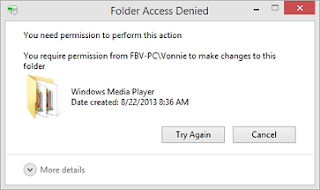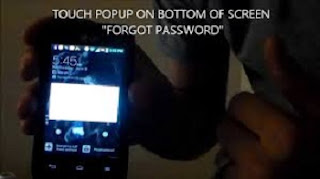
1 Unlock your screen by using your Google Account.
Note: You must have signed in to your Google Account before using your phone.- Draw any pattern on your screeen and the system will alert you that you have typed a wrong password for 5 times. Try again later in 30 seconds.
- A dialogue box may appear something like "Forgetten the password" on the lower side of the unlock interface, click on it and input your Google account and password and you can have your phone unlocked.
2 Restore From Lock Screen
I know you may be worried that data would get lost when the phone is locked. To be sincere, your data on the locked screen Android phone can be accessed in the normal way. A step by step guide will be explained in order to solve what you are worried about.- Download and install Android Data Recovery on PC: This tool will be able to regain the datas of the locked phone on the computer. Start the program and go to "More Tools" > "Android Lock Screen Removal".
- Removing the Password: An interface will appear as below press "Start" and connect your phone to the computer via USB cable.
You must agree to the software's agreement before removing password. After that, Click "Start" to move to the next step. In a few seconds the screen lock on your phone will be removed successfully. You can now easily restore the lost data on your phone.
3 Reset To Factory Settings
In this method all data stored in the smartphone will be deleted and cannot be restored.- Power off your phone and press the "Power" and "volume +" or if you are using a Samsung device press "Power" + "Volume up" and "Home" buttons simultaneously and you will enter the Recovery Mode
- Click "wipe data/factory reset" and "wipe cache partition" to erase all the settings and data in phone. Then reboot your phone, the pattern will be removed.
Final Words
Using Google account to unlock phone is recommended most. Back up your files frequently in case of getting problem like forgetting lock screen pattern.
Remember to share this article to friends who may need it as well.